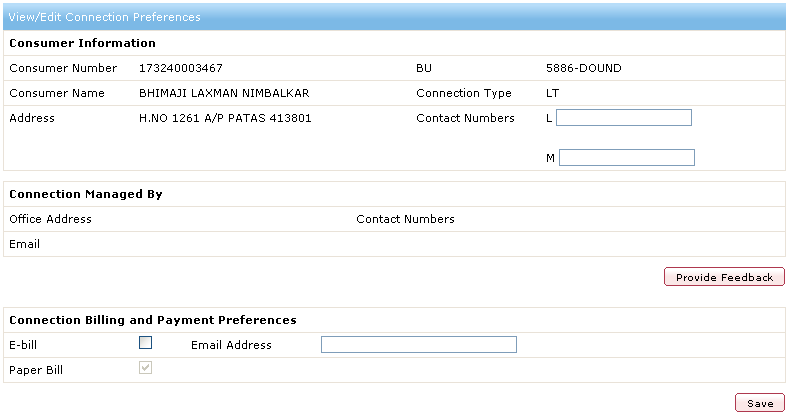
You can view the preferences of a consumer number present in your account. The preferences show you the consumer information and information related to the office managing the connection. In addition, you can also view the billing and payment preferences. You can edit and update some part of the information.
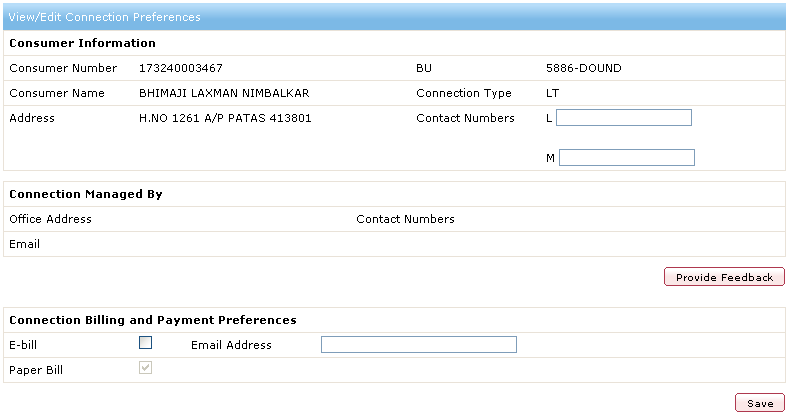
The View/Edit Connection Preferences section contains the following fields and buttons.
Fields and Buttons |
Description |
Remarks |
Consumer Information |
||
Consumer Number |
Shows the consumer number for a connection. |
- |
BU/Circle Code |
Shows the BU or Circle Code of the consumer number. |
Circle Code will be displayed if the Connection Type is HT. |
Consumer Name |
Shows the name of the consumer. |
- |
Connection Type |
Shows the type of connection for the consumer number. |
- |
Address |
Shows the address of the consumer. |
- |
Contact Numbers |
Shows the contact numbers for the consumer number. L means landline number and M means mobile number. |
- |
Connection Managed By |
||
Office Address |
Shows the address of the office that is managing the connection of the consumer number. |
- |
Contact Numbers |
Shows the contact numbers of the office that is managing the connection. |
- |
Shows the email address of the office that is managing the connection. |
- |
|
Connection Billing and Payment Preferences |
||
E-bill |
Select, if you want to receive a copy of the bill by email. Bill received by mail is an e-bill, which will have a PDF format. |
You will still receive a printed bill even if you select this option. |
Email Address |
Enter the email address to which you want to send the e-bill for the consumer number. |
- |
Paper Bill |
Shows that the paper bill will be sent to the address for the consumer number. |
- |
You can also provide feedback about the office that is managing the connection of a consumer number.
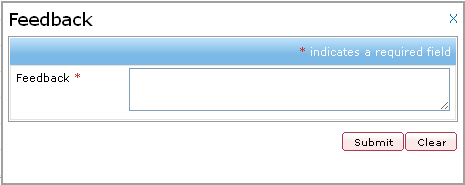
See Also