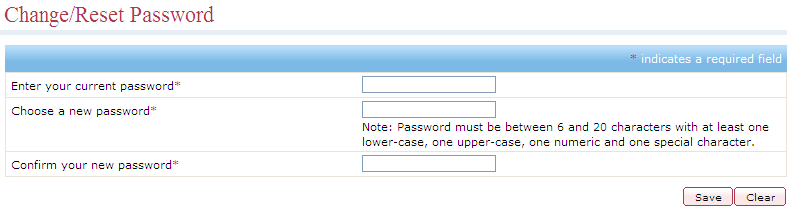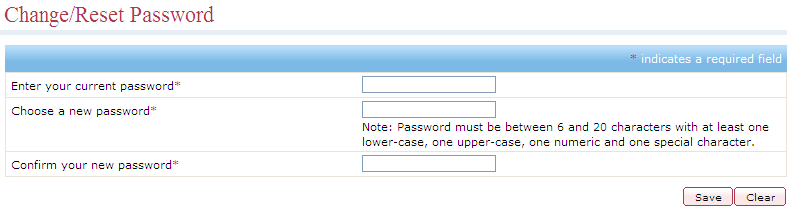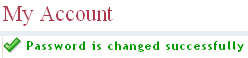Changing the Password of your Account
You can change the password of your user account, after you have logged
in to your account.
To change the password for your account,
- Log
in to your account.
- Click Change Password.
The Change/Reset Password
screen is displayed.
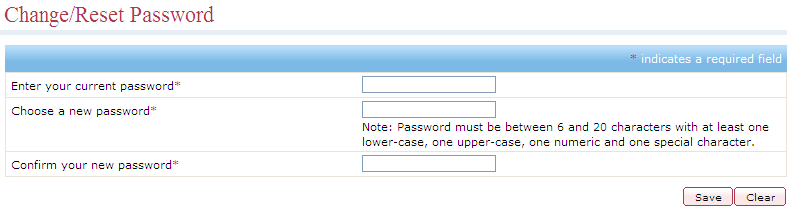
- Enter your current password in the Enter
your current password field. The password characters are displayed
as dots.
- Enter the new password in the Choose
a new password field. Password must be between 6 to 20 characters,
with at least one lower-case, one upper-case, one numeric and one
special character. The password characters are displayed as dots.
- Re-enter the chosen password in the Confirm
your new password field.
- Click Save to change the
password. The My Account screen
is displayed along with a "Password is changed successfully"
message.
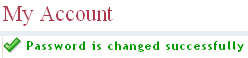
See Also
Logging in to your Account
Retrieving Login Name
and Password
Registering a New User