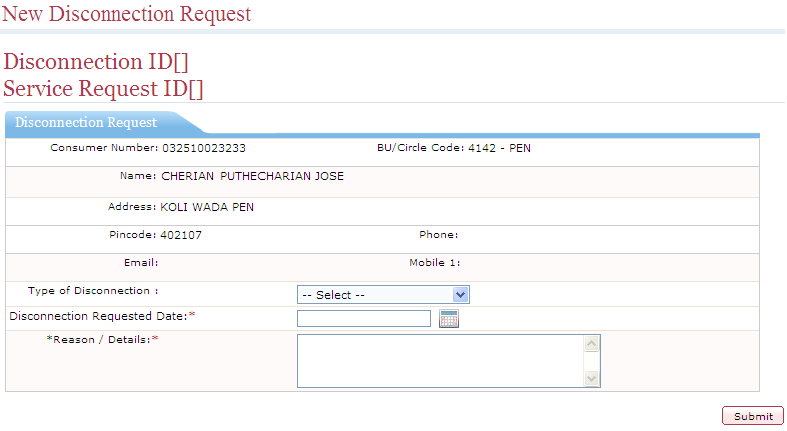
After logging in to the system, and navigating to the My Account screen, you can request for disconnection of a power connection.
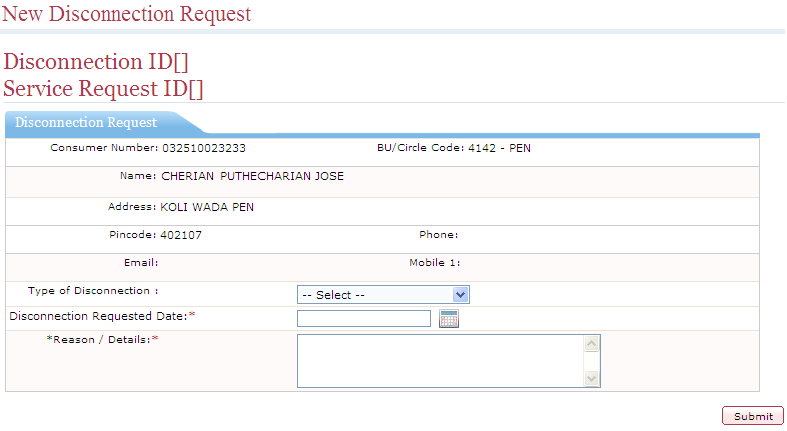
The New Disconnection Request screen contains the following fields and buttons.
Fields and Buttons |
Description |
Consumer Number |
Shows the consumer number of the consumer. |
BU/Circle Code |
Shows the BU (Business Unit) or Circle Code to which the consumer belongs. |
Name |
Shows the name of the consumer. |
Address |
Shows the address of the consumer. |
Pincode |
Shows the pincode of the address of the consumer. |
Phone |
Shows the landline number of the consumer. |
Shows the email id of the consumer. |
|
Mobile 1 |
Shows the first preferred mobile number of the consumer. |
Type of Disconnection |
Select the type of disconnection. You can select either Temporary Disconnection or Permanent Disconnection. |
Disconnection Requested Date |
Click
|
Reason/Details |
Enter relevant details related to the disconnection request. |
Submit |
Click to create the disconnection request. |
See Also