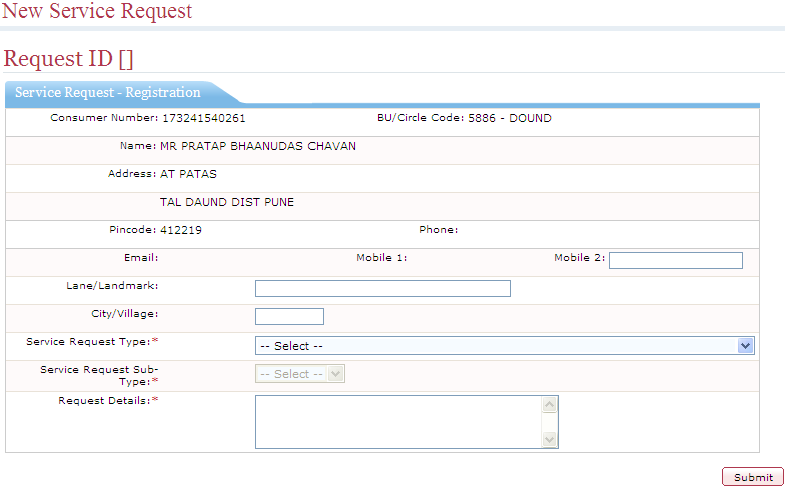
You can create a service request from the Web Self Service module for a consumer number in your account.
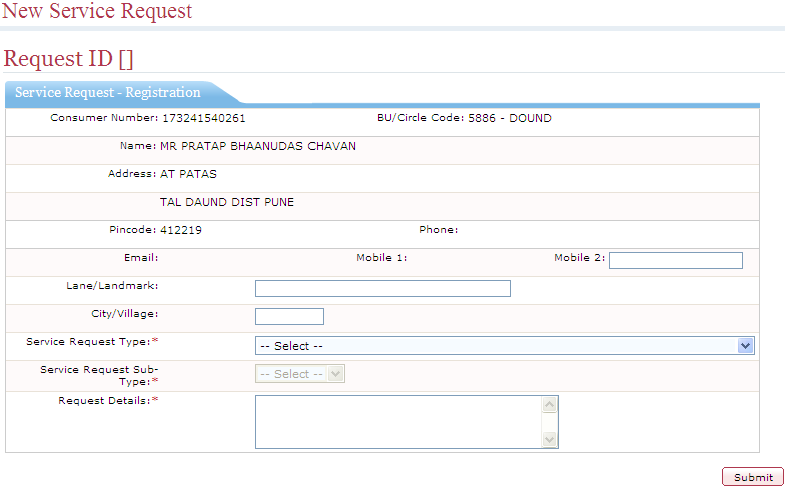
The Service Request – Registration screen contains the following fields and buttons.
Fields and Buttons |
Description |
Remarks |
Consumer Number |
Shows the consumer number. |
This field is updated by default. |
BU/Circle Code |
Shows the Billing Unit number of the consumer. |
This field is updated by default. |
Address |
Shows the address of the consumer. |
This field is updated by default. |
Pincode |
Shows the pincode of the address of the consumer. |
This field is updated by default. |
Phone |
Shows the landline number of the consumer. |
This field is updated by default. |
Shows the email id of the consumer. |
This field is updated by default. |
|
Mobile 1 |
Shows the first preferred mobile number of the consumer. |
This field is updated by default. |
Mobile 2 |
Shows the second preferred mobile number of the consumer. |
- |
Lane/Landmark |
Enter the landmark for the address of the consumer. Enter a prominent landmark, which would help in identifying the location. |
- |
City/Village |
Enter the city or village of the consumer. |
- |
Service Request Type |
Select the type of service request from the drop-down list. |
- |
Service Request Sub Type |
Select the service request sub-type from the drop-down list. |
- |
Request Details |
Enter details about the service request that would give more information about the service request. |
- |
See Also
Viewing Status of Existing Service Requests