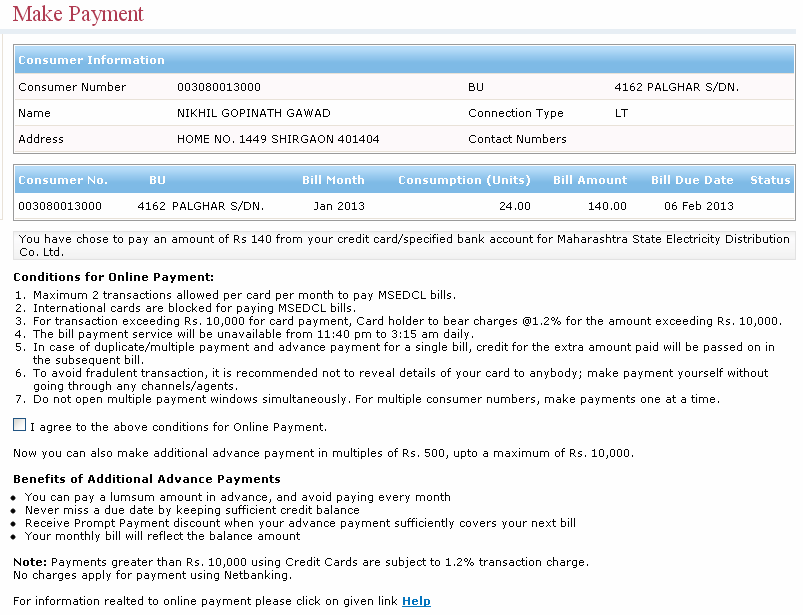
You can make online payments for the bills received for the consumers in your account.
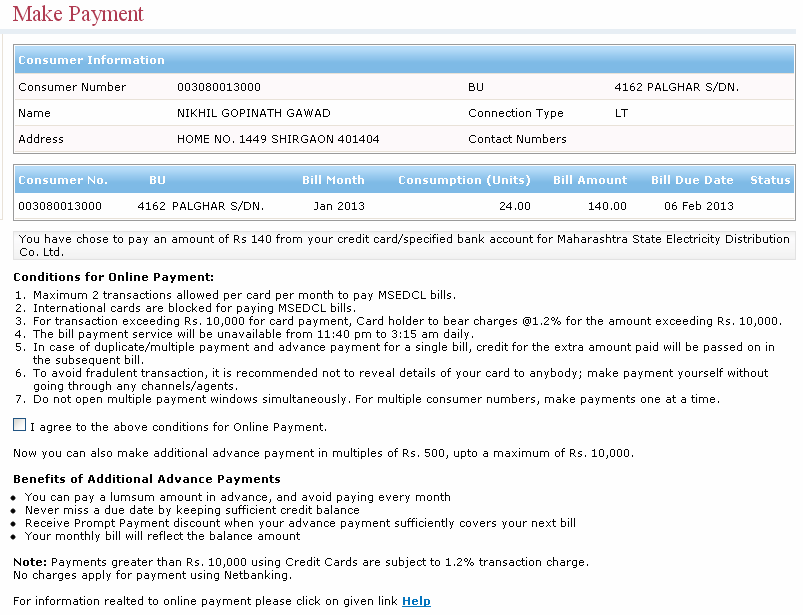
The Make Payment screen contains the following fields and buttons.
Fields and Buttons |
Description |
Consumer No. |
Shows the consumer number. |
BU |
Shows the BU of the consumer. |
Bill Month |
Shows the bill month. |
Consumption (Units) |
Shows the units consumed in the corresponding bill month. |
Bill Amount |
Shows the bill amount for the corresponding bill month. |
Bill Due Date |
Shows the date by which the bill for the corresponding month is to be paid. |
.png)
The Billing Details section contains the following fields and buttons.
Fields and Buttons |
Description |
Remarks |
Consumer No. |
Shows the consumer number. |
- |
BU |
Shows the BU of the consumer. |
- |
Processing Cycle |
Shows the time taken for the payment to be complete. |
- |
Consumption |
Shows the units consumed in the corresponding bill month. |
- |
Due Date |
Shows the date within which you need to pay the bill for the corresponding month. |
- |
Bill Amount |
Shows the bill amount for the corresponding bill month. |
- |
Prompt Payment Discount Date |
Shows the date by which if you make payment, you can receive a particular discount. |
- |
Prompt Payment Discount Amount |
Shows the discount amount you will receive on paying the bill within date mentioned in the Prompt Payment Discount Date field. |
- |
Security Deposit |
Select to pay the security deposit. |
On selecting Security Deposit, an Amount to Pay field is displayed. It shows the amount of the security deposit. |
Bill |
Select to pay the bill. |
On selecting Bill, an Amount to Pay field is displayed. It contains a drop-down list from which you can select the amount you want to pay. |
Mobile Number |
Shows the mobile number of the consumer. |
- |
Pay Now |
Click to go to the next step in the payment process. |
- |
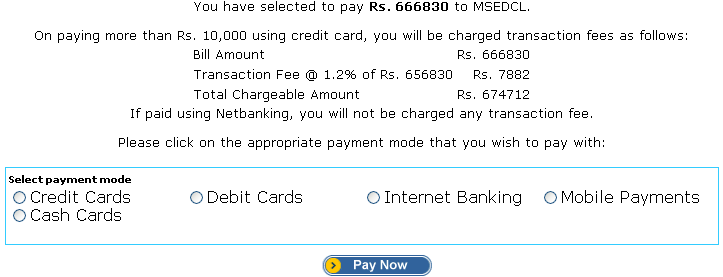
When you select the payment mode, the available options for the corresponding payment mode are displayed.
Select the appropriate option for the corresponding payment mode.
Click Pay Now to proceed to the next screen in the payment process. Follow the instructions to complete the payment process.
See Also